PDF or portable document format is one of the most well-known file formats across the world. It’s the standard file format for file sharing, whether the file has a pure text file, an image-, vector-, and graphics-heavy document, or a combination of both. PDF is rarely editable, as formatting changes don’t happen even when opened with several different PDF applications.
Editing PDF files can be cumbersome, but it’s a great file format for filling-up surveys, evaluations, responses, etc. There are many things you can do to unlock and edit a PDF file through quickly, and in this article, we’ve listed down some of the more popular ones:
Use an online, browser-based PDF editor
For PDF editing, the standard is a separate, third-party PDF application. These applications range from Windows- and Mac-based to Android- and iOS-based. A standalone PDF, the application is more powerful than its counterparts, but the downside is that it usually hogs memory and storage. Not to mention, the convoluted way for editing.
With online, browser-based PDF editors, you won’t need to be encumbered with loading times and installation processes. These nifty online tools can be accessed through any working browser and offer an array of tools to help with specific PDF edits, like how to unlock a PDF. Among the common uses of online PDF, applications are merging, splitting, and converting.
Password-protect and encrypt for confidentiality
Bank statements, medical results, and other documents are usually sent electronically as PDF. To protect the personal information inside these documents, banks, schools, and hospitals will give you a key or password to open the file. If you are on the other end of the spectrum and find yourself sending a file with confidential information, it’s best to password-protect it
Password-protection is quite simple: You input an alphanumeric key to open the file, repeat it for confirmation, and you’re good to go. Encryption, on the other hand, is a step more complicated. The process should be the same, but encryption involves changing the file structure but still retaining the information inside. The key will cipher the encryption for the file to be read properly.
Merge different documents into one PDF file
For two or three separate documents that are needed to be enjoined, you can achieve a seamless, merged document with a PDF file format. For files of the same family, or category, that is more appropriate to lump into one, merging these files into one document is more recommendable than zipping it in one folder.
Convert any kind of file to PDF
File conversion to PDF is as easy as 1,2,3 on online, browser-based tools. Microsoft Office applications like Word, Excel, Powerpoint, among others have a built-in “convert to PDF” function installed. This is also true for the iWork suite. Across different applications, say, Photoshop and the like, converting to PDF also is an existing feature.
But say you received an MS Office file and you are Mac-based and don’t have MS Office for Mac installed. How do you convert your received file to PDF quickly? The answer is browser-based PDF applications. PDFBear’s conversion tools are some of the best out there, as you can convert from and to PDF. It also has the optical character recognition (OCR) feature to convert PDF files to more editable file formats.
Extract individual pages to turn into a singular file
When you have a file that has too much data and information, it may be wise to separate it into two or more individual files for better uptake. You can extract a specific page from a PDF anytime with both a dedicated PDF application and the online option.
Takeaway
Never have trouble editing PDF files again. With these tricks, you can be a master of PDF editing, converting, and protection! Bear in mind that learning these tricks isn’t a be-all and end-all, as you’ll need to update your knowledge now and then to keep up with the times!


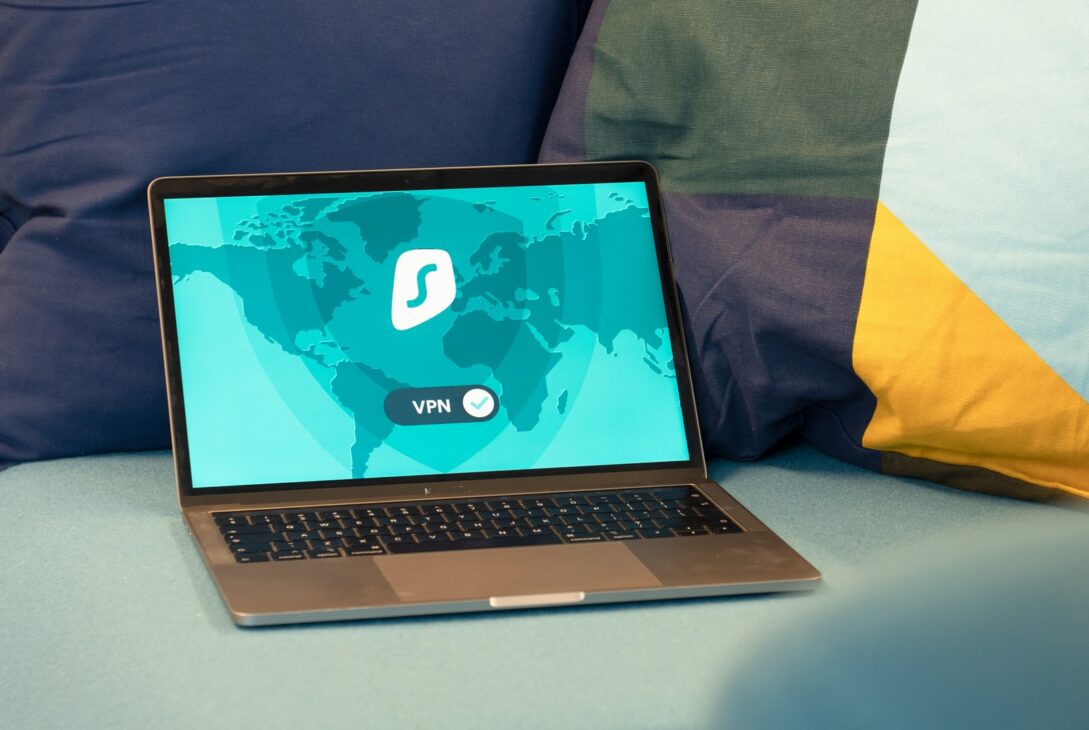




![ExtraTorrents Proxy List For 2020 [100% Working Proxies To Unblock Extratorrents] ExtraTorrents Proxy List For 2020 [100% Working Proxies To Unblock Extratorrents]](https://www.troozer.com/wp-content/uploads/2020/08/extratorrent-cd-640x360-1-250x250.jpg)



